Requirements: 1.5 GHz or faster 32-bit (x86) or 64-bit (x64) processor, 8GB RAM minimum memory, Windows 8, 8.1, 10, or 11, disk space of 500 MB minimum plus 30 MB for each installed app, or 350 MB for each installed suite.

Easily automate label printing to save time and reduce entry errors.
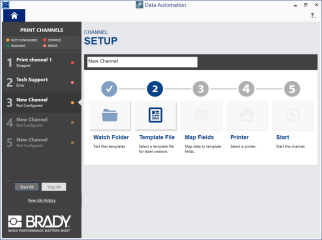
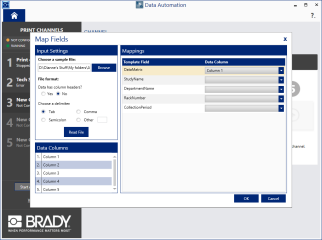
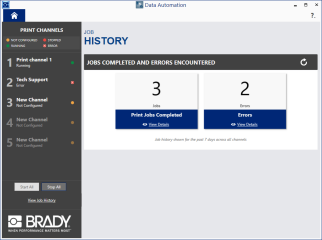
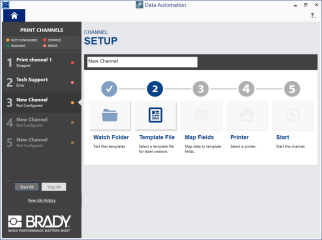
Save time and reduce errors with Data Automation. By automatically importing data onto a pre-defined label template and printing to a designated printer, this app allows label printing to seamlessly become a part of your daily processes. It runs in the background so you won't have to interrupt your work just to print a label.